This post is to guide you through the steps to integrate a Firepower Threat Defense (FTD) Firewall to the Firepower Management Center (FMC) for centralised management. For this integration I am using FTD 2110 and virtual FMC deployed in VMware ESXi.
- Login to FTD through Console or SSH. Enter below command to configure the FMC. You need the FMC IP address and the passphrase to register the device to FMC.
Note: If the FTD to FMC communication is through another Firewall, make sure the required ports are open. FMC requires TCP 443 (inbound) and 8305 (inbound & outbound).
>configure manager add [FMC_IP_Address] [Registration_Key]

- Use below command to identify the status of integration.
>show managers
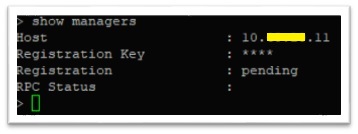
- Now, login to the FMC, select Devices and then Device Management.
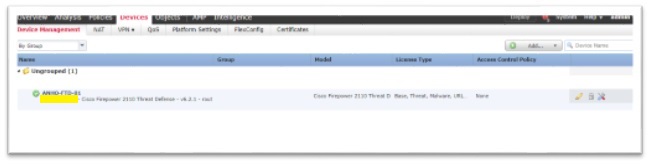
- Click on Add and then Add Device.

- Create a policy to be applied on the FTD. You can create three Default Access Policies.
Block All Traffic: As name implies, it blocks all the traffic.
Intrusion Prevention: a balanced Intrusion Prevention Policy will be created to inspect the traffic.
Network Discovery: It allows all the network traffic and performs network discovery.
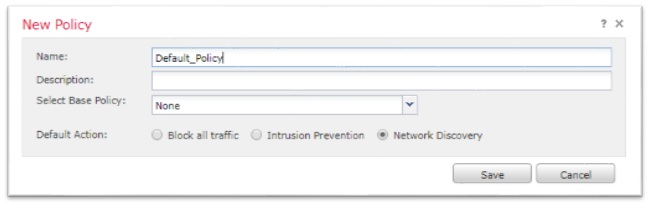 Since this is initial configuration of FTD, I am using Network Discovery Policy.
Since this is initial configuration of FTD, I am using Network Discovery Policy.
- Enter the details of the FTD and the Registration Key as defined in FTD and select the Smart Licensing entitlement to add the device to FMC.
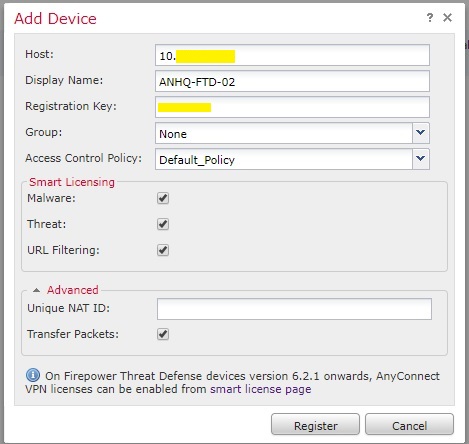
- If the Registration Key is identical as configured in FTD and the communication between FMC & FTD is successful, the FTD will get registered in the FMC. Make sure you have “Green Tick” next to the FTD. This means the FTD registration with FMC is successful.
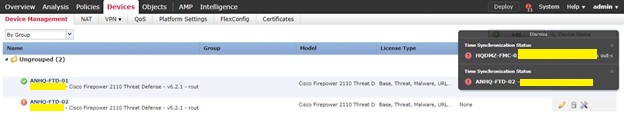
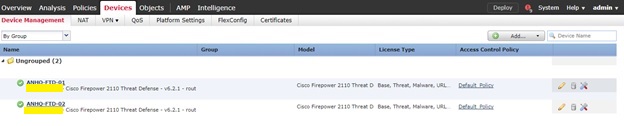
- This also can be verified in the FTD CLI.
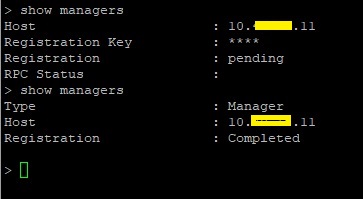 Now the FTD is registered with FMC and ready to be managed from FMC.
Now the FTD is registered with FMC and ready to be managed from FMC.

